Technical Tip
You can also place an individual invoice on hold so that just that invoice is ignored in your automatic payment runs. Refer to "Creditor Transactions - Hold Invoices/Change Due Dates".
In MCL, you can place a creditor’s account on hold to stop any manual or automatic payments being made to this creditor. You also use this tab to take a creditor's account off hold.
|
|
|
Technical Tip You can also place an individual invoice on hold so that just that invoice is ignored in your automatic payment runs. Refer to "Creditor Transactions - Hold Invoices/Change Due Dates". |
To place a creditor on hold:
Refer to "Adding a New Creditor" or "Updating a Creditor".
Micronet displays the Creditor Update screen - Hold tab.
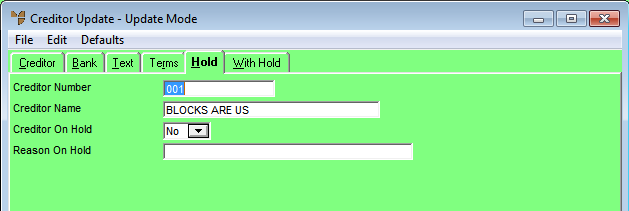
|
|
Field |
Value |
|
|
Creditor On Hold |
Select Yes to place the creditor on hold and prevent any manual or automatic payments being made to them. If a creditor has been placed on hold, select No to take them off hold. If the Creditor master file is set to update suppliers – see "Creditor Update Screen - Menu Options", this also prevents users from creating purchase orders for the creditor in MDS. |
|
|
Reason On Hold |
Enter the reason for placing the creditor on hold. This reason displays when users attempt to make manual payments against the creditor. Automatic creditor payments do not include any held creditors, regardless of the due date. |
For more information, refer to "Creditor Update Screen - Menu Options".